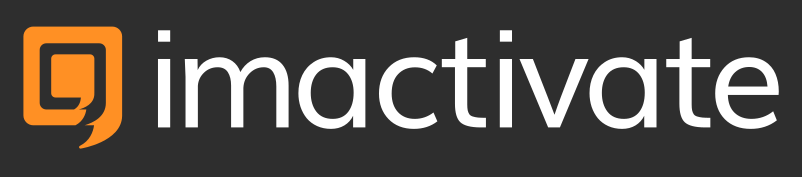PhotoMaps

All of your photos. On a map. Ready to share.
PhotoMaps is our first product for Windows 10 and we're really excited to use it and share it. Since we're offering a 15-day free trial the best way to try it out is to download it to your PC, Tablet, or Phone now.

FAQs and Support
Where are my photos?
PhotoMaps only shows photos that are geotagged. By default it looks for them in your Pictures Library. You can add extra folders using the Manage watched folders button.
Why aren't all my photos shown on the map?
Depending on your device PhotoMaps will only draw 50 to 200 visible photos at a time. More are drawn each time you change the zoom level or move the centre of the map. To make sure you're not missing any photos zoom in closer to your area of interest.
Why aren't OneDrive, Dropbox, Google Drive, iCloud, etc... photos added to the database?

By default many file synchronisation services only save placeholders of files on your computers. PhotoMaps cannot read any file properties including the location data from these files, because it is not stored on the computer and made available to Windows.

With OneDrive you can right-click on a folder and press "Always keep on this device". Other cloud file services have similar options. Once the files are actually on your computer PhotoMaps will be able to see them.
How can I make PhotoMaps faster?
Downloading offline maps for parts of the world where you have a lot of photos. This is a built in feature of Windows 10 that you can access via settings. Doing this will reduce data usage significantly and speed up PhotoMaps if you have a slow internet connection.
What information do you store about me?
PhotoMaps creates a database of your photos that stays on your computer. You are the only person who has access it. You can delete it at any time by uninstalling PhotoMaps or by pressing the delete button in your app. That's all. We hope you like our app and that you'll pay for it. We have no other plans to make money from you.